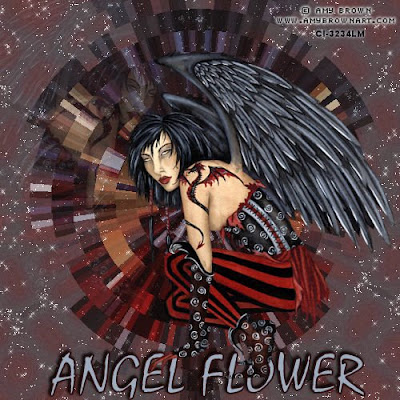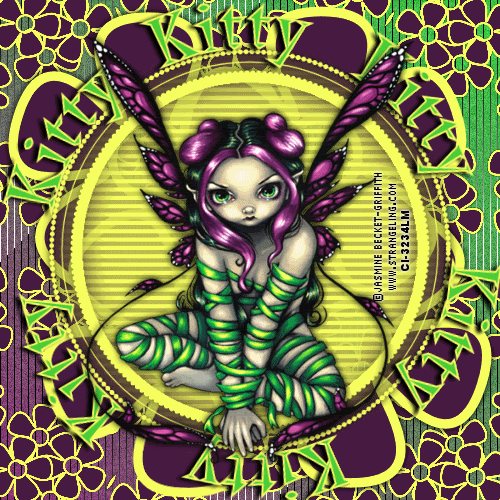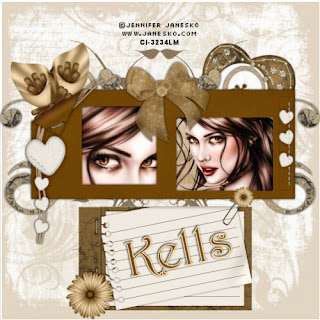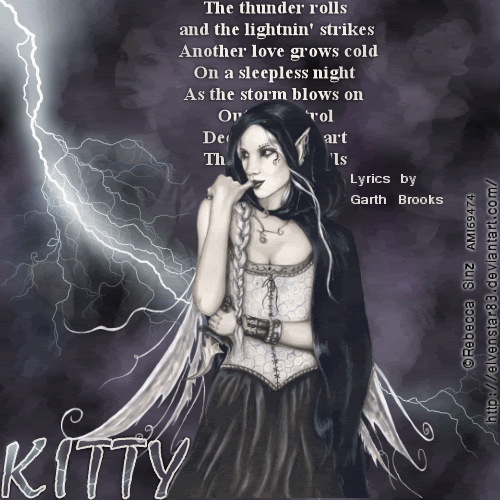Click the tag to see it full size
This Tutorial was written by me, Angel Flower, from my own ideas. Any similarities to others is coincedence. All my tutorialsare registered with TWI.
For this tutorial you will need A tube of choice. I am using the work of Ismael Rac. You must purchase a license from MPT, http://www.mypsptubes.com/, in order to use this image.
Filters-eycandy 4000 swirl, Xenofex2 constellation.Eye candy 5 textures or if you dont have this then you need a striped scrap paper.
Mask of choice. I am using a mask by WeeScottLass-wsl_mask299. http://weescotslasscreations.blogspot.com/
New Image-500x500-transparent.
Flood fill with white.
Add a new layer. Flood fill with a color or gradient to match your tube. Go to effects-plugins-eyecandy 5 textures-texture noise. Settings are add noise to original clicked,hue noise 0, saturation noise 28, brightness noise 58,opacity noise 0, rotate 90, texture smooth lumps, texture feature width 1000.00, textureheight 4.91, seamless texture checked, random seed 1.If you dont have eye candy 5 textures, then you will need to paste the striped scrap paper you chose rather than filling with a color or gradient.
Now we are going to add the mask. Go to layers-load/save mask-load from disk, find your mask in the drop box, source luminance, fit to canvas, hide all, and invertchecked. Right click on the mask layer and merge group.
Click your preset shapes tool. Set it to a star shape. Width 5, create as vector and anti alias checked. Foreground black, background a color to match your tube. Draw out a star shape the size of your canvas. See my tag for reference. Go to objects-align-center in canvas. Right click this layer and convert to raster.
Grab your magic wand. Mode is add, match mode is rgb, tolerance 20, feather 0. Click in the center of your star. Go to effects-plugins-eye candy 4000-swirl-5, 4.31, 60, 40, seamlesstile unchecked, random seed 1. Keep selected.
Go to effects-3d effects-inner bevel-bevel 2, width 5, smoothness 11, depth 5, ambience 21, shininess 18, color white, angle 315, intensity 40, elevation 34. Keep selected.
Now on your tube, do not paste it yet, go to image mirror. Now copy and paste it as a new layer. Change your pick too, the little arrow, to the move tool by clicking the little arrow next to it. With the move tool, position the part of the tube you want to show in the star. My tube came witha close up so i used that, Once happy with placement, go selections-invert-delete. Select none. Right click on this tube layer and change the blend mode to luminance legacy.
Now, back on the star layer, use your magic wand and click the outline of the star. Give it the same inner bevel. Select none.
Right click on the tube layer and merge down so you star and tube are now on one layer.
Draw out another star shape, smaller this time, and position it in the top left corner. See my tag for placement.
Follow the same steps we used for the big star for the swirl and innerbevel. Once that is done, duplicate the small one and go image mirror. Now you should have one on the right side of the tag also.
Paste your main tube as a new layer and position to the left of the tag or how you think it looks best. If needed resize by using the pick tool and drag the box by a corner to the size you like.
Give each star layer a drop shadow of choice.
Duplicate the big star with the tube in it twice for a total of three. Starting with the one on top, go to effects- plugins-xenofex2-constellation-2,57,15,0,100,75,rotation 45, keep original clicked, random seed 1. Now hide this layer by clicking the eye next to it and make the next star layer active. Repeat the constellation effect with same settings, but this time click random seed once. Hide this layer and make the last star layer active.Again, repeat the constellation clicking random seed once.
Now i did not resize my tag this time but if you wish to resize yours now is the time to do it. Go to image-resize-make sure all layers and lock aspect ratio is checked, and change the percent to pixels, choose the size you want.
Now add your copyright so it is clearly visible.
Add your name and give it a drop shadow.
And now for the animation. Make sure the top two star layers are still hid. Click on the visible one to make it active. Go to edit-copy merged. Now go to animation shop. Paste as new animation. Back to psp, hide the layer we just did and unhide the next star layer and click it to make it active. Go to edit-copy merged. In animation shop-edit-paste after current frame. And back to psp one last time. Hide this layer and unhide the last star layer and make it active. Edit copy merged. Back to animation shop, edit paste after current frame.
Still in animation shop, go edit select all. Now go animation-frame properties-15. Veiw animation and save.
Thats it, you are done.
©Angel Flower February 2009