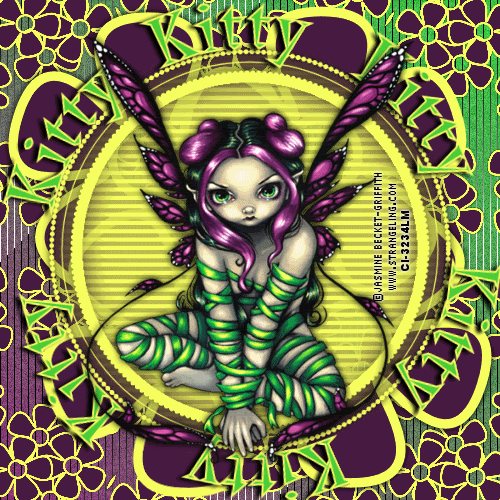
CLICK THE TAG to see it full sized.
This Tutorial was written by me, Angel Flower, from my own ideas. Any similarities to others is coincedence. All my tutorialsare registered with TWI.
For this tutorial you will need
A tube of choice. I am using the work of Jasmine Becket Griffith, In order to use the image in this tutorial you MUST purchase it from CILM. http://www.cilm.com/
Filters- Fantastic machines paint engineandrews filters 8 tow the line(there is another filter set with tow the line but i cant remember what it is)
Mask. I am using a mask by Weescotlass, it is wsl_mask53. You can find her masks here http://weescotslasscreations.blogspot.com/ Save the mask to your psp masks folder.
Animation shop(optional)
New image-500x500-transparent
Choose two colors for your foreground and your background that match your tube. In the foreground, change it to gradient, and in the drop box choose foreground/background, angle 45, repeats 0. Add a new layer and flood fill with your gradient.
Go to effects-plugins-fantastic machines paint engine, just keep hitting random till you find one you like.
Now go to effects-plugins-andrews filters 8-tow the line-settings are 80,54,48,9.
Add a new layer. Flood fill with another color from your tube. Go to layers-load/save mask-load from disk. Find the mask you chose in the drop box, hide all, source luminance and fit to canvas all checked. Right click on the mask layer and go merge group.
Give it a drop shadow by going to effects-3d effects-drop shadow. I used 0,0,100,10,black.
Grab your preset shape tool and choose one of the flower shapes. I used flower2. Width is 10, create as vector and anti-alias checked, retain style unchecked, line style is solid. Choose a bright color for your foreground and a darker color for the background. Draw out a flower shape.
Move this layer below your mask layer and position so part of it sticks out of the top left side. See my tag for placement. Duplicate this layer and go image-mirror. Then go image-flip. You should now have another flower in the bottom rightside of the tag sticking out from under your mask. Again, see my tag for placement.
Give each flower a drop shadow. Duplicate the top flower layer. Right click on the top one and choose merge down. Now you should have one layer with two flowers and one single flower on a layer of its own.
Make the single flower layer active. Position it to the top right of the tag so it sticks out of the mask. You may need to use the pick tool, the arrow, to slightly rotate it. Put it how you think it looks best. Once happy, duplicate it and go image mirror, and image flip. This should put it in the bottom left of the tag. You may need to reposition it a little. Once happy, right click and choose merge down again. Now you should have two merged flower layers.
Merge the two flower layers together the same way so now you have just one. Duplicate this layer. On the bottom layer, go to effects-reflection effects-kaleidoscope-settings under image area are -100, -100, 151,-90, the settings under the kaleidoscope settings are 6,0,29 and choose wrap.
If you want your tag animated, follow these steps:
Okay, bear with me here. Duplicate the merged flower layer three times for a total of four. Now we are going to start on the bottom layer. Leave the bottom one the way it is and click on the second layer, just above the bottom one. Go to image-free rotate-left-45 degrees-both boxes unchecked. On the next layer, which should be the third from the bottom one, repeat the rotate but make it 90 degrees. And on the fourth layer, which is the top one, repeat the rotate changing it to 135 degrees. Hide all the merged flower layers except the bottom one by clicking the eye next to each one.
Add your tube and resize it if needed. Position so it is somewhat inside the mask layer. See my tag for reference. Give it a drop shadow.
I didnt resize my tag but if you want to with yours then now is the time to do it. Go to image-resize-make sure all layers and lock aspect ratio is checked. Choose pixels and change it to the size you want.
Add your copyright so it is clearly visible.
Now to add your name like I did, you need to grab your preset shape tool and set it to ellipse. Width of 14, colors dont matter. Draw out a circle the same size about as your mask. If needed, position it so it is directly over your mask. Now grab your text tool and hover it over the circle we just made until you seethe A with a half circle type line under it, then click. Add your name several times putting a couple spaces in between each one. You may have to play around with spacing to till you get it just right. Once happy, click the plus sign next to this layer, it will change to a minus sign and You will now see one layer with the circle, and another with the text. Click the eye next to the circle layer to hide it. On your tag you should now only see your name. Click the minus sign, it will change back to a plus sign and it is now back to showing one layer. Right click and convert to raster. Give it a drop shadow of choice.
Now you can leave as is and save and be done, or you can animate.
To animate, open animation shop. In psp, make sure all the flower layers except the bottom one are hidden. click on the bottom flower layer. Go to edit, copy merged.In animation shop, paste as new animation. Back to psp, hide the bottom layer and unhide the second layer, the one just above, and click it to make it active. Go to edit copy merged.Back to animation shop, edit-paste after current frame. Back in psp, hide this layer and unhide the third layer and make it active. Edit copy merged. Back to animation shop, edit paste after current frame.One more time back to psp. Hide this layer and make the top flower layer active and unhide it. Edit copy merged. And back to animation shop, paste after current frame.Edit-select all. Animation-frame properties-40. View animation and save and you are done!
©Angel Flower February 2009

No comments:
Post a Comment