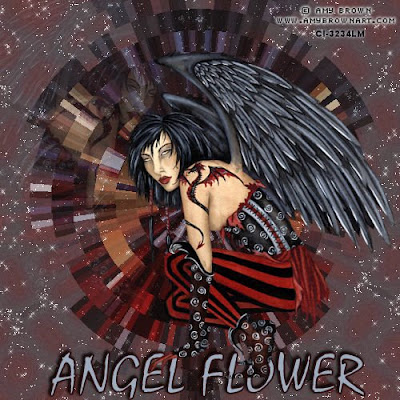
This Tutorial was written by me, Angel Flower, from my own ideas. Any similarities to others is coincedence. All my tutorialsare registered with TWI.
For this tutorial you will need
A tube of choice. I am using the work of Amy Brown. In order to use the image in this tutorial you MUST purchase it from CILM.
Filters-Fantastic Machines paint engine
DSB Flux- bubbles and radial mosaic
Xenofex2- constellation(optional)
New Image-500x500-transparent
New raster layer. Flood fill with white.
Choose a color or gradient to match your tube for your foreground color. We will use this for our background.
Add a new layer and flood fill with the color you chose.
Go to effects-plugins-fantastic machines paint engine. Just click random till you find one you like.
Go to effects-plugins-fantastic machines paint engine. Just click random till you find one you like.
Again go to effects-plugins-this time dsb flux bubbles with these settings-4,75,50,0.
Still on the background layer, go effects-reflection effects-kaleidoscope-image area settings are -100,66,117,-15, and kaleidoscope settings area are 6,0,31, and choose wrap.
This next part is optional, I used xenofex2 constellation under plugins with these settings-2,2,19,93,75, twinkle rotation 45, keep original clicked and click random seed once. This is just to give the background a little dressing up.
Now paste your tube as a new layer. Duplicate it and hide one of them by clicking the eye next to it. On the visible one, position in the center of your tag. Do not resize it. Double click on this layerand change the blend to hard light and the opacity to 60. Now Go to effects-plugins-dsb flux-radial mosaic-7,30,13.
Duplicate this layer and go image-mirror.
Unhide the other tube and resize it using the pick tool, the little arrow tool, and drag the box by a corner to the size you want it. Position how you like or see my tag for placement. Once happy, duplicate this layer. Go image-mirror. Position toward the top of your tag and slide it over so you can see the face in the part we used the radial mosaic on. See my tag for reference. Change the blend mode to lighten and the opacity to 20. See my tag for how this should look.
Now is the time if you wish to resize your tag to do so. Go to image-resize-make sure lock aspect ratio and all layers is checked, change the percent to pixels and choose the size you want, when you change one size, the otherwill automaticly adjust.
Add your copyright so it is clearly visible.
Add your name. Give it a drop shadow, i used -2,-2,100,5,black.
Save and you are done!
No comments:
Post a Comment